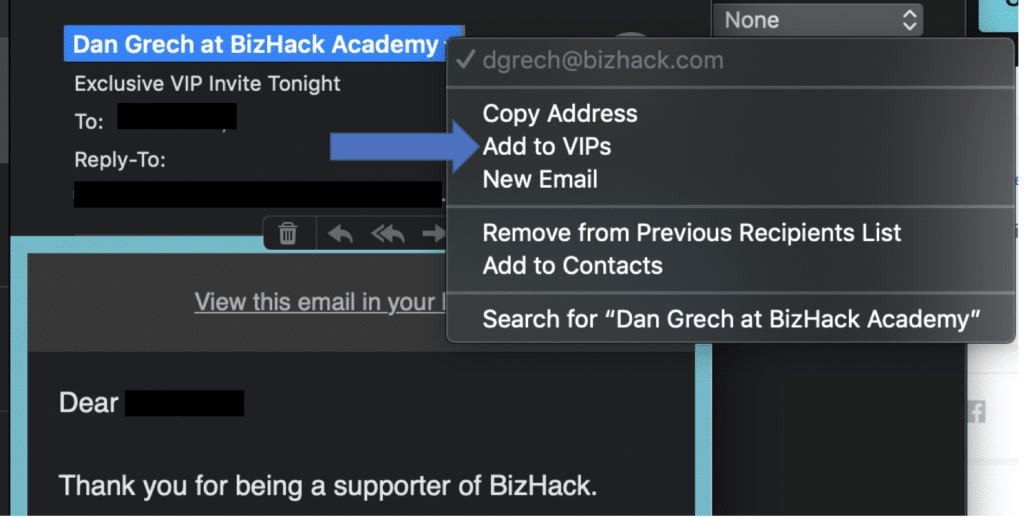How to keep BizHack offers, events, and important information on your inbox and not on your spam
Sometimes spam filters can send our information and offers to your spam folder and we want to make sure you are receiving all the good things we have for you. If you don’t want to miss all BizHack action, offers, events, and VIP invitations, please make sure you add dgrech@bizhack.com to your contacts to receive all important highlights from BizHack on a timely manner.
Here is how:
- Search your email for a message from dgrech@bizhack.com
- Drag the email to your inbox or open it and mark it as “not spam.” (You can’t mark it safe from inside your spam folder in Gmail.)
- Add dgrech@bizhack.comto your Contact List or Address Book.
Here is the step by step for different email providers:
GMAIL
- Log into your account and look for dgrech@bizhack.com.
- Hover over dgrech@bizhack.com and select “add to contacts”
- You can also open the email and select “add to contacts” inside
GMAIL tabs
- If our email got into your Promotions Gmail tab, you need to:
- Open your Promotions tab in Gmail
- Find an email from dgrech@bizhack.com
- Drag the email to your main inbox tab, you will then receive a message like this:
The conversation has been moved to “Primary”. Do this for future messages from dgrech@bizhack.com? Click YES – This way you will always see our emails into your main inbox
On your inbox:
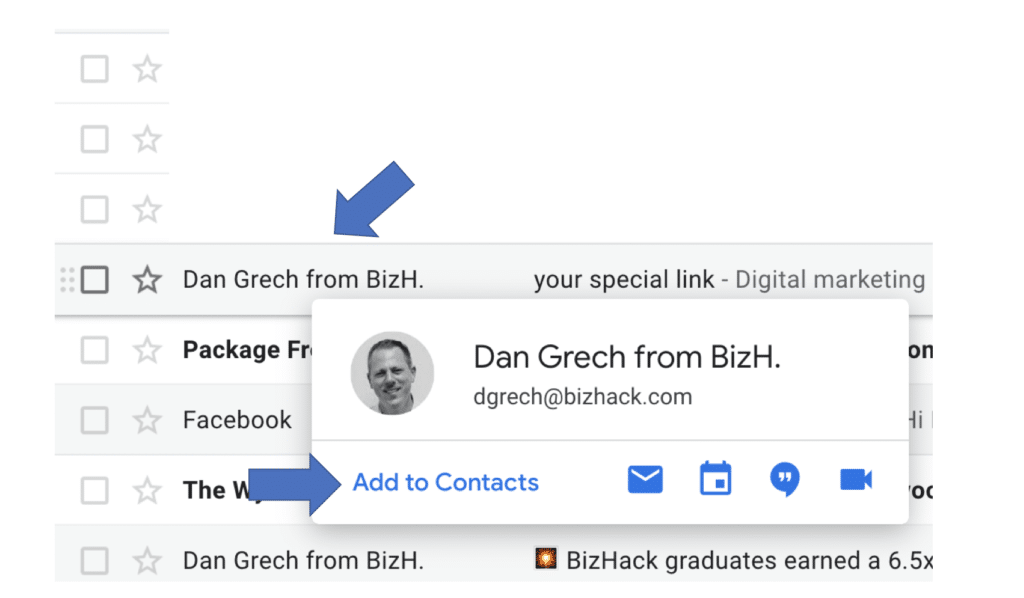
Inside the email:
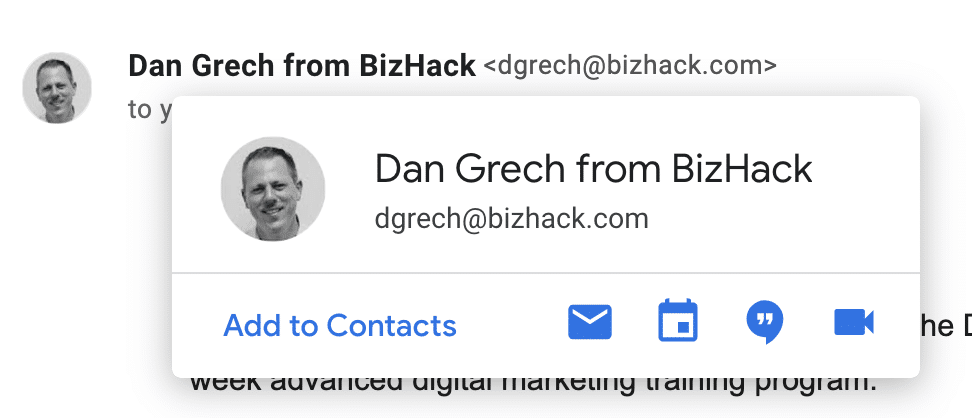
YAHOO
- In the “Settings” tab, select “Filters” from the left menu and
click the button “Add” a filter. - Type a name for your filter in the “Filter name” field. Select “contains” in the “sender” drop-down menu. Type dgrech@bizhack.com in the “sender” text field. In the “Move to Folder” drop-down menu, select “Inbox”. Click the “Save” button in the top bar to save the filter.
Apple mail
Apple Mail and iOS have a similar process for adding senders to Contacts. You can choose “add to contacts” or “Add to VIPs”.